Levenger.Net provides several reports that support the effective management of check disbursement activity.
 Disbursement
Disbursement
The Disbursement Report is a daily activity report for official transactions. The report totals the number of transactions processed with sub and grand totals for amount and fees.
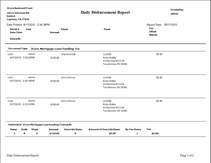 | | Click to Enlarge/Shrink |
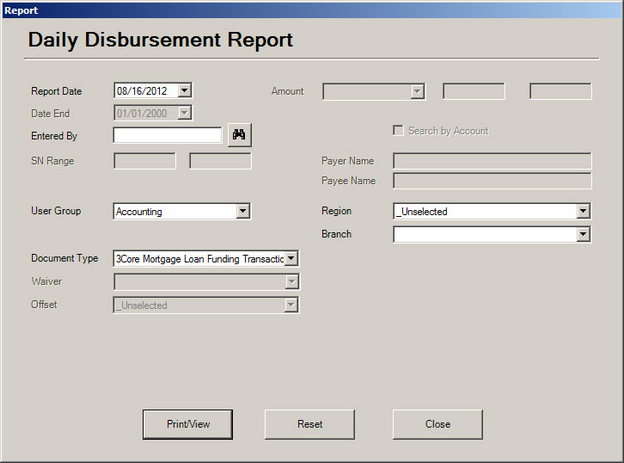
Specify Date, Filters and Print
Required
| 1. | Select a Report Date. The default setting is the current business day. |
Optional
| • | Entered By - defaults to your username. Users with managerial rights may use the lookup icon to search for operators within their managerial domain. |
| • | Select a User Group - if unselected will default to ALL |
| • | Select a Region - if unselected will default to ALL |
| • | Select a Branch - if unselected will default to ALL |
| • | Select a Document Type - if unselected will default to ALL |
Click Print/View to view report. Exporting the report to various formats is supported.
To reset the filter options and enter new criteria, click Reset
|
|
 Research Report
Research Report
The Research Report is an ad hoc reporting tool that enables all available search/filter options. With the Research Report, the operator can search and report any disbursement record for any given date range for all document types in all region/branch assignments.
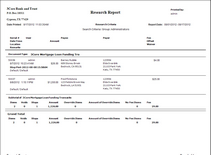 | | Click to Expand/Shrink |
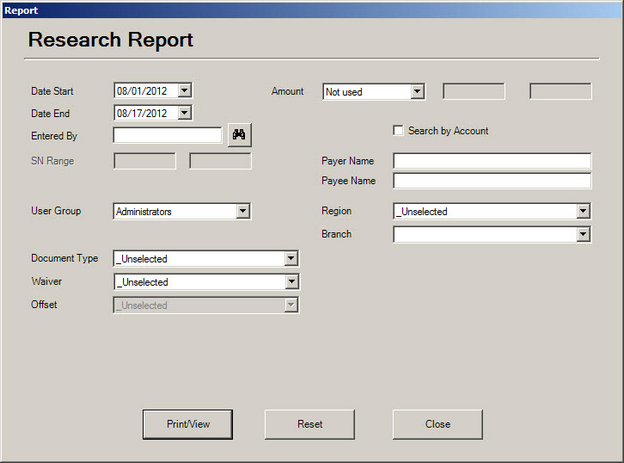
Specify Dates, Filters and Print
Required
| 1. | Select a Report Date. The default setting is the current day. |
Optional
| • | Entered By - defaults to your username. Users with managerial rights may use the lookup icon to search for operators within their managerial domain. |
| • | Select an Amount operator and appropriate values. Not used will ignore any amounts entered. |
| • | Enter a Payer name - if unselected will default to ALL |
| • | Enter a Payee name - if unselected will default to ALL |
| • | Select a User Group - if unselected will default to ALL |
| • | Select a Region - if unselected will default to ALL |
| • | Select a Branch - if unselected will default to ALL |
| • | Select a Document Type - if unselected will default to ALL |
Click Print/View to view report. Exporting the report to various formats is supported.
To reset the filter options and enter new criteria, click Reset
|
 Operator Listing
Operator Listing
The Operator Listing report displays active user accounts matching the search criteria.
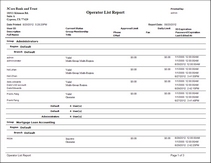 | | Click to Expand/Shrink |
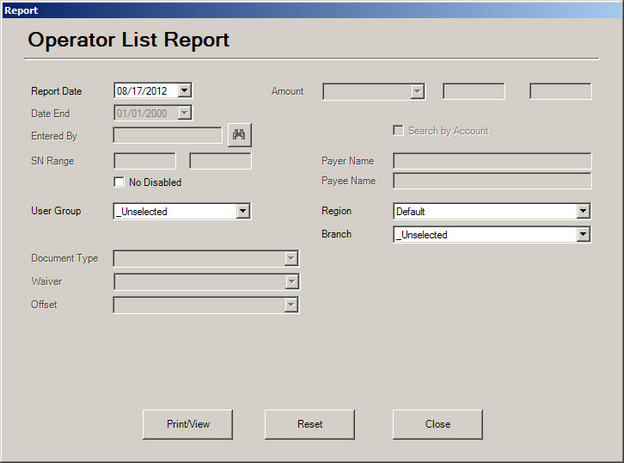
Specify Date, Filters and Print
Required
| 1. | Select a Report Date. The default setting is the current day. |
Optional
| • | Check No Disabled to remove any inactive accounts from the report. |
| • | Select a User Group - if unselected will default to ALL |
| • | Select a Region - if unselected will default to ALL |
| • | Select a Branch - if unselected will default to ALL |
Click Print/View to view report. Exporting the report to various formats is supported.
To reset the filter options and enter new criteria, click Reset
|
 Document History Report
Document History Report
Document History report is an Enterprise level only report designed to provide exact detail on every action performed on a transaction. In addition to the standard disbursement information, the following actions are recorded and displayed:
| • | UnVoids and UnStop Payments. |
Note: Each activity will display the user performing the action as well as the workstation from which the action was initiated.
In the Main Menu, under the Reports-> Enterprise Reports menu list, click Reprint Report.
Required
| 1. | Type a single Serial Number (in the first SN Range field) or a Serial Number range (using both SN Range boxes). |
| 2. | Select a Document Type corresponding to the serial number typed above. |
To view and/or print the report, click Print/View. To reset the filter options and enter new search criteria, click Reset
|
 Transmission History Report
Transmission History Report
The Enterprise, Transmission History Report is a separate menu option to provide transmission reporting without giving access to transmission options. The report feature gives full transmission histories available to operators with Transmit Issuance access. The Transmission History report lists disbursement information transmitted during the date range specified. The report will also give a grand total for each transmission.
In the Main Menu, under the Reports-> Enterprise Reports menu list, click Transmission History.
Required
| 1. | Select a Date Start and Date End. The default setting sets the date range for the current date. |
Optional
| • | The Entered By box will display your user name. Managers with managerial settings will have a lookup icon to search for operators within their managerial rights. |
| • | Select a User Group to view results for all transmissions created by users within the selected user group. |
| • | You can further filter the report to specify transmitted documents for a given Branch within a selected region. |
| • | Document Type limits the report results to a specific document type. |
To view and/or print the report, click Print/View. To reset the filter options and enter new search criteria, click Reset
|
 Reprint Report
Reprint Report
Reports on all reprint activity initiated with the Reprint an Item option in the Documents area.
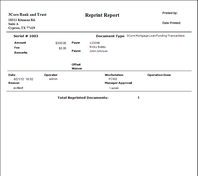 | | Click to Shrink/Expand |
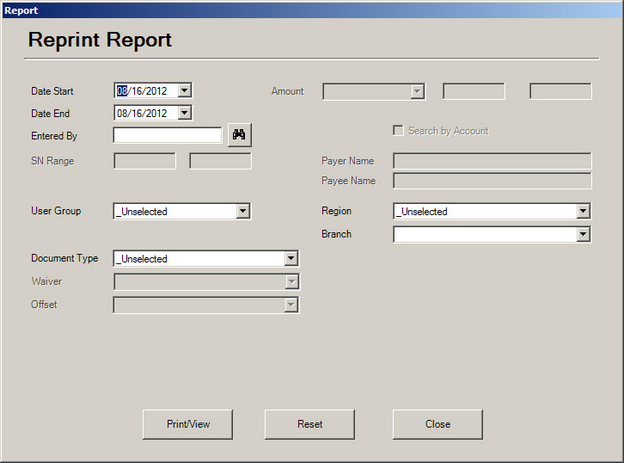
Specify Dates, Filters and Print
Required
| 1. | Select a Start and End Date. The default setting is the current day. |
Optional
| • | Entered By - defaults to your username. Users with managerial rights may use the lookup icon to search for operators within their managerial domain. |
| • | Select a User Group - if unselected will default to ALL |
| • | Select a Region - if unselected will default to ALL |
| • | Select a Branch - if unselected will default to ALL |
| • | Select a Document Type - if unselected will default to ALL |
Click Print/View to view report. Exporting the report to various formats is supported.
To reset the filter options and enter new criteria, click Reset
|
 Override Report
Override Report
The Override Report presents key information for tracking and managing document approvals for check disbursements exceeding a user's approval amount. The report lists all items that were approved by a manager and printed (receiving a serial number). Both the operator ID and approving user ID are displayed on the report results.
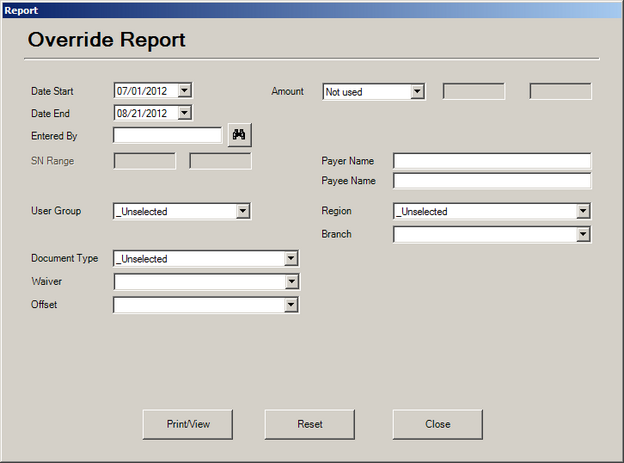
Specify Date, Filters and Print
Required
| 1. | Select a Report Date. The default setting is the current day. |
Optional
| • | Entered By - defaults to your username. Users with managerial rights may use the lookup icon to search for operators within their managerial domain. |
| • | Select an Amount operator and appropriate values. Not used will ignore any amounts entered. |
| • | Enter a Payer name - if unselected will default to ALL |
| • | Enter a Payee name - if unselected will default to ALL |
| • | Select a User Group - if unselected will default to ALL |
| • | Select a Region - if unselected will default to ALL |
| • | Select a Branch - if unselected will default to ALL |
| o | Select a Document Type - if unselected will default to ALL |
Click Print/View to view report. Exporting the report to various formats is supported.
To reset the filter options and enter new criteria, click Reset
|
 Voided Checks Report
Voided Checks Report
Levenger.Net can be used to track Voids and Stop Payments on checks printed. A Void/Stop Payment report provides detailed information on all voids and stop payments. A separate report is provided for voids and stop payments - each with its own totals and sub-totals.
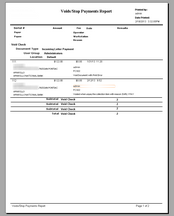 | | Click to Expand/Shrink |
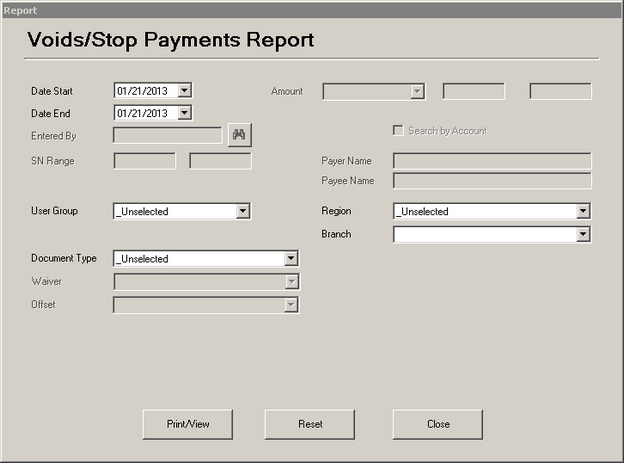
Specify Dates, Filters and Print
Required
| 1. | Select a Start and End Date. The default setting is the current day. |
Optional
| • | Entered By - defaults to your username. Users with managerial rights may use the lookup icon to search for operators within their managerial domain. |
| • | Select a User Group - if unselected will default to ALL |
| • | Select a Region - if unselected will default to ALL |
| • | Select a Branch - if unselected will default to ALL |
| • | Select a Document Type - if unselected will default to ALL |
Click Print/View to view report. Exporting the report to various formats is supported.
To reset the filter options and enter new criteria, click Reset
|



