Document Templates are specific forms used for different purposes in the course of day to day operations. For example, Incoming/Outgoing Letters, Checks, GL Tickets, Money Orders, etc. Levenger allows creation of as many document templates as needed to support various business requirements.
Levenger uses document types to configure default rules and settings at the document level that apply to user groups accessing a document. This implementation reduces the number of configurations needed and simplifies the maintenance process. The Document Editor is the tool used to add, modify and save all changes made to MICR documents.
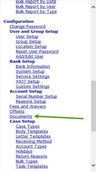 |
| Click to Shink/Expand |
Incoming and Outgoing Letters, Personal counter checks, substitute payments, general ledger tickets, official disbursements, money orders, and other miscellaneous documents all have their security, underlying design, payable account and approval settings customized here. Click on various elements in the picture below to see the difference between Document Types/Templates and Documents.
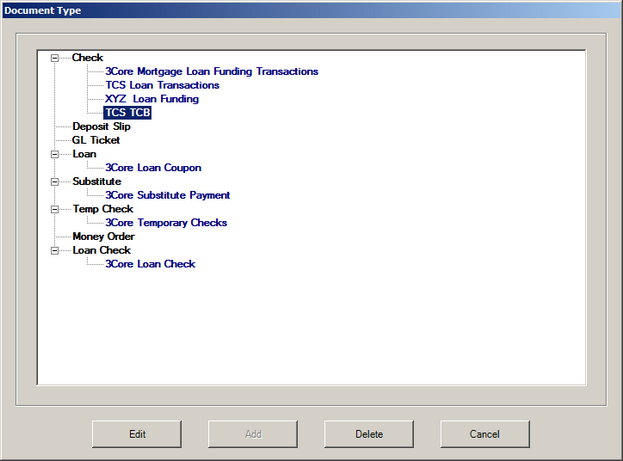
 Creating Documents
Creating Documents
To create a document, select the appropriate document type and click Add
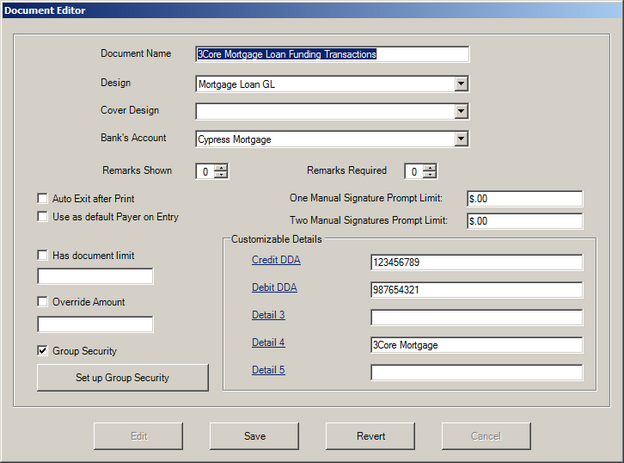
Required:
| 2. | Select a document Design. The design describes the physical layout of the document and is described further here. |
| 3. | Select a Cover Design (Loan Coupon only). |
Optional:
Some configuration settings are only available to certain document types, where noted.
| • | Remarks Shown - determines the number of Remark fields available during the entry of an official item |
| • | Remarks Required - determines the number of required remarks in order to print or save. [Checks, Money Order] |
| • | Auto Exit after Print - select to log off the printing operator after the transaction has completed. [Checks, Temp Checks, Money Order, Loan Check] |
| • | Include in Document Entry - Select to have this document type as an available drop down option in Document Entry. This is valuable when creating collection letter checks that do not need to be included in Document Entry when processing one-off checks. |
| • | Has document limit - Enter the maximum dollar amount for this document, or leave blank for no upper limit. [Checks, Money Order] |
| • | Override Amount - Enter the dollar amount for which the operator must have managerial approval. [Checks, Money Order] |
| • | One and Two Digitized Signatures Limit - sets dollar amounts when digitized signatures should be suppressed and manual signature(s) are required for disbursement. [Checks, Money Order] |
| • | Customizable Details - are available to assign unique document specific information to each document type. Often, these fields are used in conjunction with document designs such as MICR specifications (routing, account, and client numbers). |
| • | Group Security - Select to enable Set up Group Security where group security for the document can be configured. |
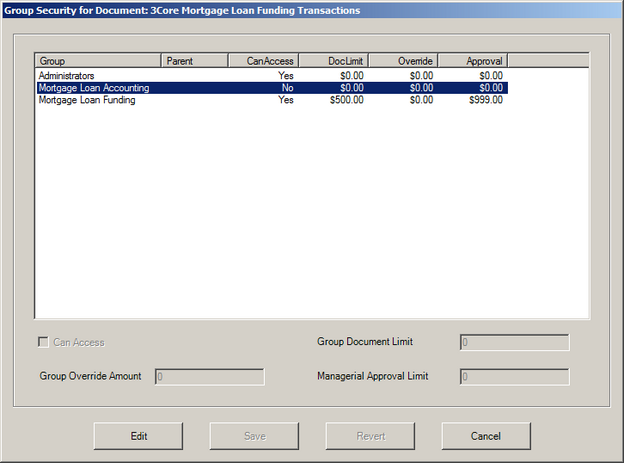
| • | Can Access - 'Yes' grants the selected group access to the document. |
| • | Group Document Limit - the maximum dollar amount for this document for any member of the selected group. |
| • | Group Override Amount - the minimum dollar limit requiring managerial approval. $0 requires NO approval. |
| • | Managerial Approval Limit - the maximum dollar amount that a member of this group can approve. $0 is unlimited. |
|
Once required, and any optional document settings have been selected/entered, click Save
|
|
 Creating Letters
Creating Letters
To add a letter type, select the appropriate document template and click Add.
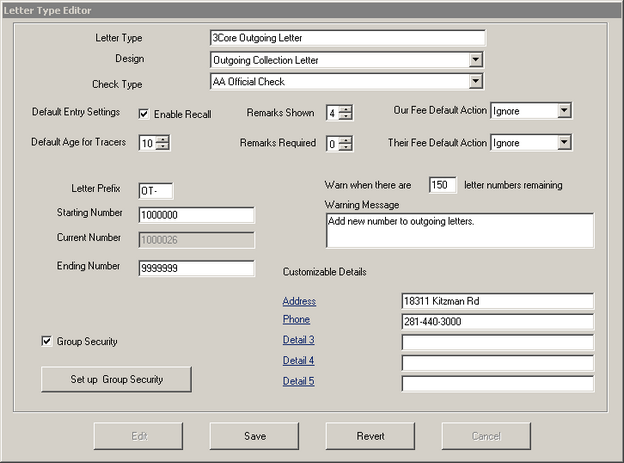
Required:
| 1. | Enter a Letter Type/Name. Give each letter a unique name, eg, Branch-name_Outgoing_Letter |
| 2. | Select a Check Type (Collection Letter Only). Specifies the incoming payment check type and outgoing check to the customer. |
| 3. | Enter a Letter Prefix. Used to create unique letter numbers. |
| 4. | Enter a Starting Number and Ending Number. Each incoming and outgoing letter type will have its own unique letter number range to identify draft activity in the system as well as on printed documents. |
Optional:
| • | Enable Recall - When enabled, Recall aids in quickly entering multiple incoming or outgoing letters with the same customer/bank information. |
| • | Remarks Shown - determines the number of Remark fields available during the entry of an official item |
| • | Remarks Required - determines the number of required remarks in order to print or save. |
| • | Our Fee Default Action, Their Fee Default Action - Draft totals (for check issuance or other general ledger activity) can be automatically and accurately derived by setting the default action for both our fee and their fee. Available actions include: add fee to the letter item amount, subtract fee from the letter item amount, or ignore the fee amount when calculating the letter total. |
| • | Warning Number and Warning Message - When the warning number is met, the warning message is displayed on the operator's screen. The warning message is completely customizable and should clearly communicate that the letter range is nearly exhausted. Example: ***Alert*** There are less than 50 letter numbers available for use. Please contact the Levenger.Net administrator so that the range can be extended. |
| • | Customizable Details - are available to assign unique document specific information to each document type. Often, these fields are used in conjunction with document designs such as MICR specifications (routing, account, tran codes and client numbers). |
| • | Group Security - Select to enable Set up Group Security where group security for the letter can be configured. |
Group Security. When checked, each user group will need to be assigned with "Can Access" privileges in order to have this check as an option for entering, approving, and printing the particular document type. In addition, approval limits, override amounts, and document limits are also set at the user group level for all accessible user groups.
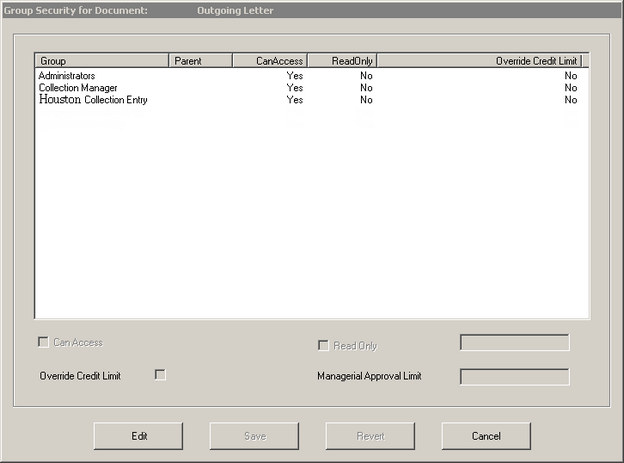
| • | Can Access - 'Yes' grants the selected group access to the letter. |
| • | Managerial Approval Limit - the maximum dollar amount that a member of this group can approve. $0 is unlimited. |
|
Once required, and any optional document settings have been selected/entered, click Save
|
 Editing and Deleting Documents and Letters
Editing and Deleting Documents and Letters
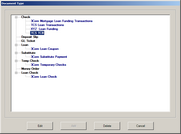 | | Click to Shrink/Expand |
| 1. | To edit an existing document or letter, select the document/letter from the list associated with the document/letter category. |
To Delete a document or letter template:
| 1. | To delete an existing document/letter template, select the document/letter from the list associated with the document template. |
NOTE: Deleting a document/letter will remove the type as an available option when entering a new document/letter, viewing reports, issuing stop payments or documenting voids. The recommended practice is to remove group access until all necessary document/letter functions have been completed.
|




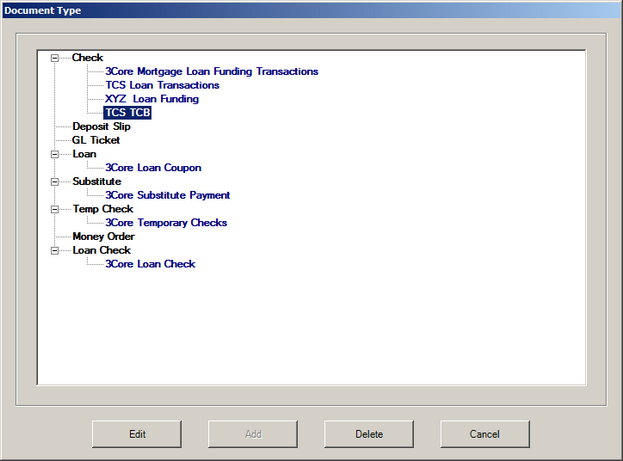
![]() Editing and Deleting Documents and Letters
Editing and Deleting Documents and Letters