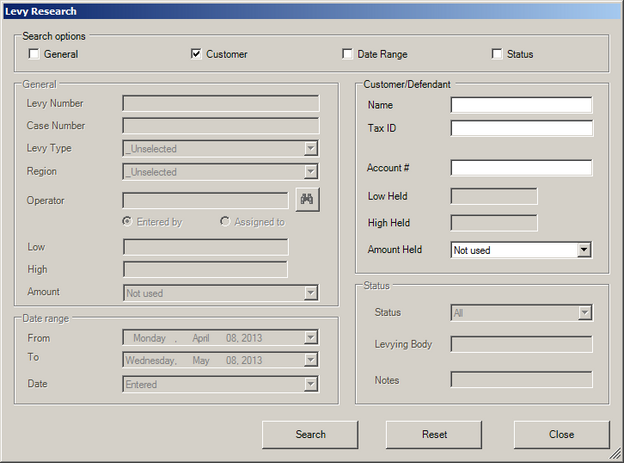Levy Search is used to find single or multiple levy entries based on customizable criteria. Once found, levies can be acted upon in some way.
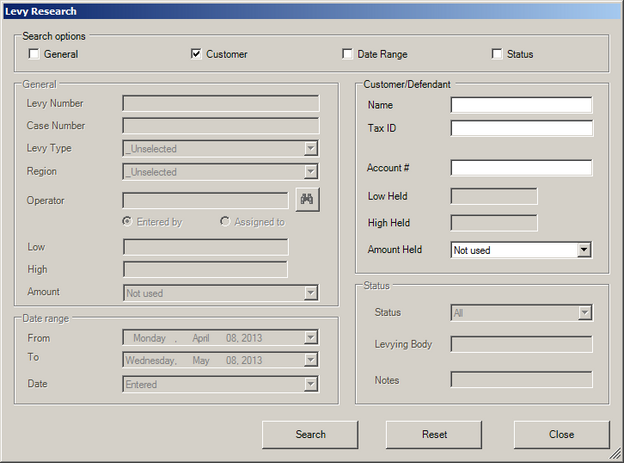
 Step 1 - Search
Step 1 - Search
Required:
| 1. | Specify at least one search option - General, Customer, Date Range, Status - and enter the appropriate data on which to search. |
| 2. | Click Search to populate the list box with letters that meet the search criteria. |
Note: Search criteria uses AND logic, that is, all fields specified must evaluate to TRUE for results to display
Optional:
General:
| • | Levy Number - Specify the unique levy number assigned by Levenger to this levy. |
| • | Case Number - Specify the case number assigned by the levying body. |
| • | Levy Type - Limit the search to a certain type of levy. |
| • | Region - Limit the search to a particular region. |
| • | Operator - Limit the search to the operator that the levy was Entered by or Assigned to |
| • | Amount (Low/High) - Specify the arithmetic logic ( Less than, Equal to, Greater than, Between ) and the appropriate value(s). |
Customer/Defendant
| • | Name - Either enter the exact name or a partial name |
| • | Tax ID - Enter the Tax ID or SSN in exactly the same format as when it was originally entered into Levenger. |
| • | Account# - Enter a full or partial account number. |
| • | Amount Held (Low Held/High Held) - Specify the arithmetic logic ( Less than, Equal to, Greater than, Between ) and the appropriate value(s). |
Date range
| • | Date (From/To) - Specify the date type ( Entered, Received, Paid, Returned ) and the appropriate dates. |
Status
| • | Status - Specify the appropriate levy status - All, Pending, Paid, Returned. |
| • | Levying Body - Enter a partial levying body name. |
| • | Notes - search the notes field of each levy for matching words or phrases. |
If the returned results do not match expected results, click Reset to clear the search entries and search again.
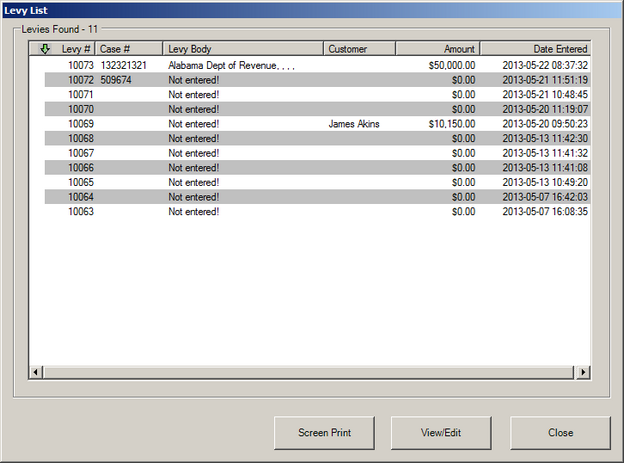
Optional:
| • | Screen Print - send a screen shot of the Levy Task List to a printer. |
| • | View/Edit - highlight a particular levy task and View/Edit to see the levy and execute tasks associated with it. |
| • | Close - to return to the Levy Task search screen. |
|
|