
|

|
||

|

|
Unlike Printer Configuration, which configures printer assignments on a per client basis, Printer Profiles configures printer assignments in eSigna for entire groups, branches, and/or regions. Printer Profiles reduces the management overhead of printer assignments by allowing printers to be configured for large geographically dispersed groups.
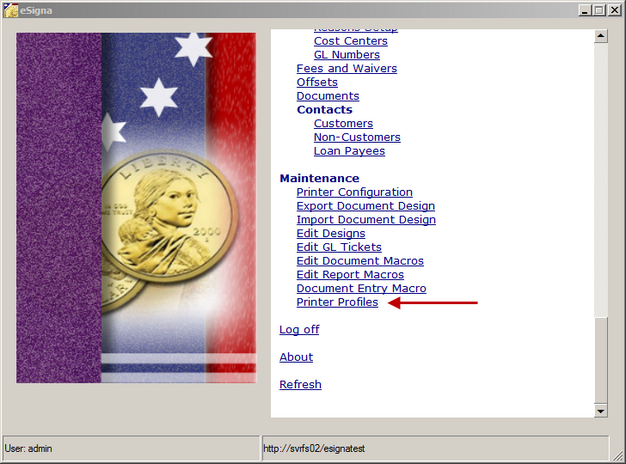
Configuring Printer Profiles
PREREQUISITE: At least one printer must be configured prior to creating a Printer Profile. For Printer Configuration click here.
All printer profiles are configured on the following screen using the following steps:
| 1. | Click Add |
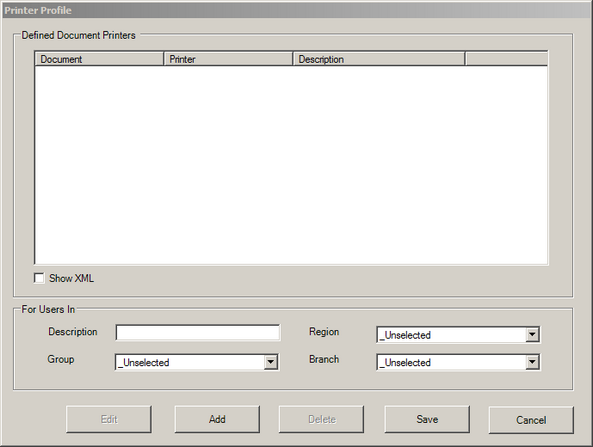
| 2. | Enter a brief Description for the profile |
| 3. | Select any combination of User Group, Region and/or Branch; |
| • | Leave Region and Branch "_unselected" to define the profile for the user group, regardless of location. |
| • | Alternatively select Region and/or Branch to limit the profile to the user group in the selected region/branch |
or
| • | Leave User Group and Branch "_unselected" to define the profile for the region, regardless of user group and branch. |
| • | Alternatively select User Group and/or Branch to limit the profile to a user group and/or branch in the region. |
or
| • | Leave User Group "_unselected" to define the profile for all users located at the branch within a region. |
| • | Alternatively select a User Group to limit the profile to a specific user group within the branch. |
| 4. | Click Add and select a MICR printer to be assigned. |
| 5. | Click Save |