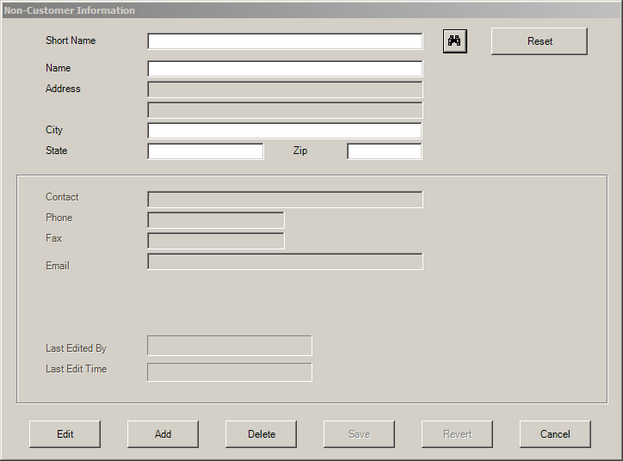Document Entry also provides a way to store and lookup Payee and Non-Customer information.
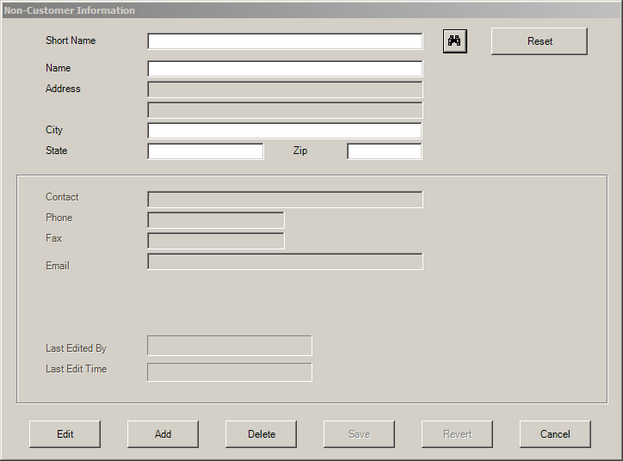
 Step 1 - Search
Step 1 - Search
Before adding a payee/non-customer, search to see if they already exist in the non-customer database. This methodology will help prevent duplicating an existing non-customer record. Several search options are available for assistance with locating previously saved customer entries.
| 1. | Enter a portion of any or all of the following information: Short Name, Name, City, State, or Zip. |
| 2. | Click the binocular  icon. Note: The search uses AND and BEGINS WITH logic. (Example) Entering '1' in the Account field and an 'A' in the Name returns only those records where the account begins with the number '1' AND name begins with the letter 'A'. icon. Note: The search uses AND and BEGINS WITH logic. (Example) Entering '1' in the Account field and an 'A' in the Name returns only those records where the account begins with the number '1' AND name begins with the letter 'A'. |
| 3. | From the list of results,if any, highlight a record to view and click OK. To perform another search, click Cancel |
| 4. | Click Reset to initialize each search field. |
|
 Add Payees/Non-Customers
Add Payees/Non-Customers
If searching the payee/non-customer database returned no match, add the non-customer information by following the steps listed below:
Required
| 2. | Enter the non-customer's Short Name. |
| 3. | In the Name field, type the full name as it should appear on the official transaction in the Pay to the Order Of section. |
Optional
| 1. | Address, City, State, and Zip - Enter the full address information for the customer. |
| 2. | If this is a business account (Example ACME Hammer Corporation) - Enter the primary person's name in the Contact box. |
| 3. | Phone, Fax, or Email - other information for the account name or account contact. |
To save the new payee/non-customer entry, click Save
|
 Edit Payees/Non-Customer
Edit Payees/Non-Customer
Payee/Non-Customer information can be edited or deleted. To edit or delete non-customer information, follow the steps below:
| 1. | Locate the record to edit using the search feature detailed above. |
| 2. | Highlight the non-customer record in the list box and click OK |
 Delete Payee/Non-Customer Delete Payee/Non-Customer
| 1. | Locate the record to delete using the search feature detailed above. |
| 2. | Highlight the non-customer record in the list box and click OK |
| 4. | Click OK to confirm the deletion. |
|
|