
|

|
||

|

|
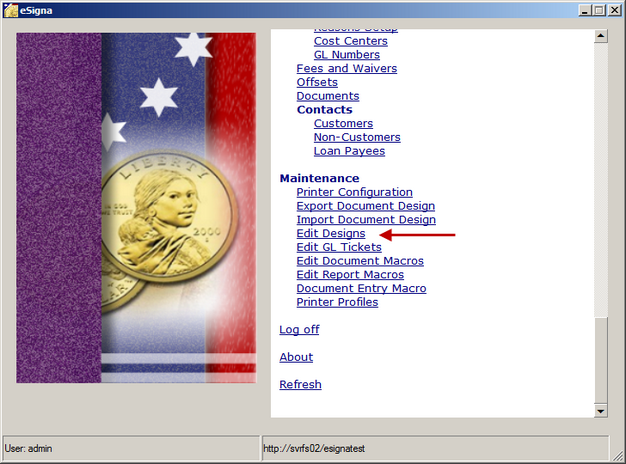
Document Designs determine the physical layout of each of your Document Templates. Every detail of your document (Pay to, Amount, Customer, Remarks, Text, Logos, Dates, etc.) can be configured to appear anywhere on the document. eSigna allows the creation of unlimited document designs to provide extensive flexibility in the creation of document templates.
Each design template is set up as a master design comprised of several individual subordinate design files, each of which may include references to design macros. The macros pull data from eSigna's database (document entry, the user's account, region/branch and payable account configurations etc). Each component is necessary in order to have a complete document ready to print on blank document stock.
![]() Searching the Design Template List
Searching the Design Template List
Each document type is assigned to a master design or template. A master design template must have at least one subordinate design file associated with it.
Depending on the number of designs, it may be helpful to search for a specific design by Name or Type.
|
![]() Adding and Editing Subordinate Designs
Adding and Editing Subordinate Designs
Before Master designs can be created, at least one underlying sub-design must exist. The subordinate design is the basic building block for all master design templates. Each subordinate design can be used to store MICR information, design logos, digitized signatures, and other document particulars that print. Each subordinate design is created to maximize efficiency and help with design maintenance.
During the installation of eSigna, 3Core Software created design templates as required by the project outline. It's often helpful to use these templates as guides when creating new document designs.
Click Add Design and enter a brief, descriptive design Name and click OK. In the resulting screen;
At least one feature (line, rectangle, image, or text) must be added to a design for it to be saved.
|
Document Designs consist of Master and Subordinate Designs. In the picture below all designs are visible, both Master and Subordinates. Master Designs are commonly named similarly to the documents they’re associated with (Mortgage Loan GL, Official Check,etc). By contrast, sub-designs are frequently used by more than one Master Design and are usually named for their function (Mortgage Loan Receipt, Mortgage Loan MICR). Before Master designs can be created, at least one underlying sub-design must exist. The subordinate design is the basic building block for all master design templates Click Add Master Design and enter a short, brief Name and click OK. The resulting screen;
|
Design files can be copied and renamed to facilitate the efficient creation of supplemental designs.
Renaming:
Copying:
|