|
Document Approval |

|

|
|
|
Document Approval |

|

|
Document Approval
When a check request exceeds an operator's group or individual approval limit, the document is stored in Document Approval for remote authorization. Managers possessing the proper managerial rights will be able to search, review, and approve each document requiring managerial involvement.
Having a separate menu option for managerial approval provides the organization with up to three levels of check controls. At each stage of the document's history, a different user may be involved in the process. For example, a user can enter and save a document. Another operator can log in and approve the saved document while a third user can log in, retrieve, and print the approved document. The extent to which these securities are used is based on internal security controls and requirements.
Click on areas of the image below for assistance in understanding each field.
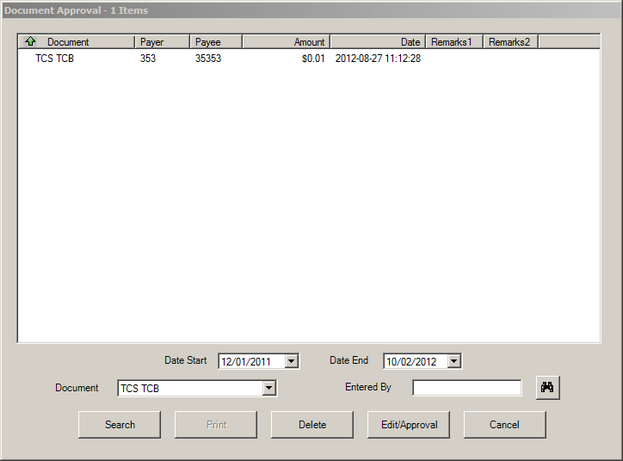
Select a Start Date, End Date and Document type. Click Search.
The list box will display all saved documents requiring approval within the date range and document type for the selected user.
To Approve a Document:
To edit/approve a single document, click on the document in the search results window and then click Edit/Approve
To approve multiple documents use any of these methods:
a) Hold down the Control (CTRL) key while clicking individual documents or
b) Click the first document in a sequential range and then press Shift and click the last document in the range or
c) Use a combination of these two methods to select the documents to be printed or
d) Press CTRL+A (the Control key and the "A" key) to select all the documents listed.
Once all selections are made, click Edit/Approve
Note: Once approved, documents leave this queue and can now be found within the Print a Saved Document queue.