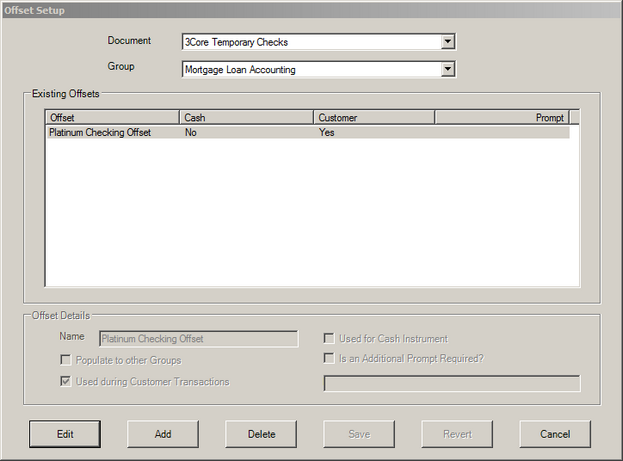Offsets can be used as an additional field to record methods in which funds were used to complete the transaction request. For example, in retail scenarios, Offsets might include: cash, check, debit DDA account, etc. In backroom processes, this field could be used for any number of options to help record transaction information.
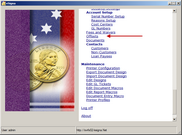 |
| Click to Shink/Expand |
Similar to Fees and Waivers, each Offset is assigned to both a document type and user group. This allows configuration of specific offsets a user group would use for a particular document.
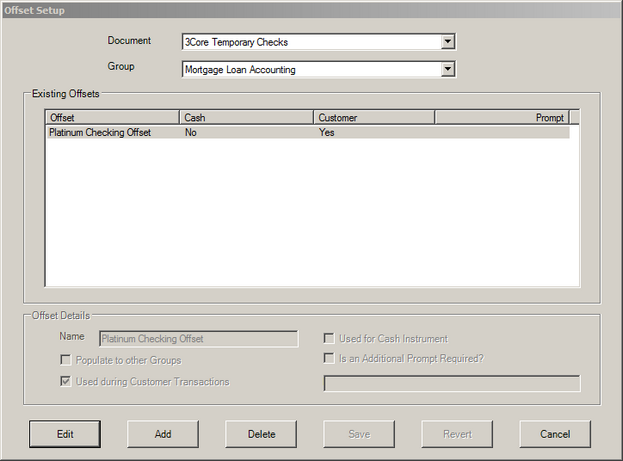
 Creating a New Offset
Creating a New Offset
An offset is assigned to both a user group and document type. If an offset is to be assigned to multiple user groups, follow the steps below for each user group.
To Create a New Offset:
| 1. | Select a Document type, user Group and click Add. |
| 3. | The Used during Customer Transactions is checked by default. This identifies the fee as being associated with customer transactions. Uncheck this option if the waiver applies to non-customer (payer) transactions. |
| 4. | Select the option, Used for Cash Instrument if the selection of this offset should reflect the transaction on CTR and MIL reports. |
| 5. | If an additional prompt is required, select the checkbox, Is an Additional Prompt Required, and enter the Prompt message. |
| 7. | Repeat for other Groups if applicable. |
|
 Editing/Deleting an Offset
Editing/Deleting an Offset
Offsets can be edited or deleted.
To Edit an Offset:
| 1. | Select the Document and user Group associated with the offset. |
| 2. | Highlight the offset in the list box and click Edit. |
To Delete an Offset:
| 1. | Select the Document and user Group associated with the offset. |
| 2. | Highlight the offset in the list box and click Delete. |
| 3. | Click OK to confirm deletion. |
|