Location assignments allow eSigna to track all transactions to a specific region or branch (physical location). Branch and Region settings can also be used to trigger specific MICR-encoding unique to a location's process. Managerial settings also apply to branch and region settings
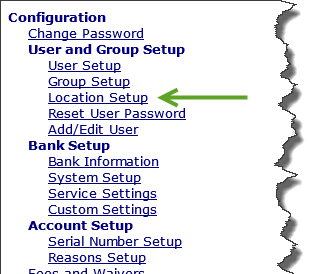
 Create a Region
Create a Region
Regions are at the top of the organizational structure of eSigna. The highest managerial right is to have multi-region access to user accounts. Setting up regions in eSigna should follow existing organizational and supervisory structures.
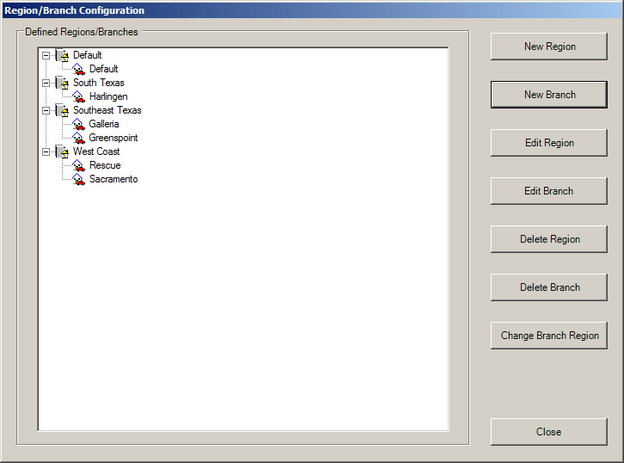
Required
| 2. | Enter a short, descriptive Region Name. |
Optional
| • | The Detail fields provide five configurable fields to add additional information for the Region. Items entered into these fields will remain unique to the region they are associated with. To change the label, click the Detail name (such as Detail 1) and specify the new label name. |
When completed making the required and optional entries for the Region, click OK
 Edit or Delete an Existing Region Edit or Delete an Existing Region
Over time Regions may need to be edited or deleted based on internal company changes.
To Edit a Region:
| 3. | Make changes and click OK |
To Delete a Region:
NOTE: User accounts assigned to a Region that is deleted are reassigned to the Default region.
| 3. | Click Yes to confirm the deletion. |
|
|
 Create a Branch
Create a Branch
Within a region are branch assignments defining physical locations processing transactions through eSigna. As with regions, managerial settings can also apply to approval options within a single branch or across all branches.
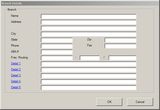 | | Click to shrink/expand |
Required
| 1. | Select the Region (left side list box) that the new branch assignment will be assigned to. |
| 5. | Enter the City, State, and Zip |
Optional
| • | Enter a Phone and/or Fax number(s) for the branch or key contact. |
| • | Enter the 9 digit ABA, or routing number associated with the branch. |
| • | Enter the Fractional Routing number associated with the branch. |
| • | The Detail fields provide five configurable fields to add additional information for the Region. Items entered into these fields will remain unique to the region they are associated with. To change the label, click the Detail name (such as Detail 1) and specify the new label name. |
When completed making the required and optional entries for the Branch, click OK
 Edit or Delete an Existing Branch Edit or Delete an Existing Branch
Branches may need to be edited or deleted based on organizational changes. If a branch with user accounts assigned is deleted, the user accounts will be reassigned to the Default branch of the Default region.
To Edit a Branch:
| 3. | Make changes and click OK |
To Delete a Branch:
| 3. | Click Yes to confirm delete |
|
|
 Reassign a Branch to a Different Region
Reassign a Branch to a Different Region
When a branch needs to be assigned to a different region, follow the steps below. Note: All users assigned to the branch will move under the new region assignment.
To Reassign A Branch:
| 2. | Click Change Branch Region |
| 3. | Select a new Region assignment. |
|




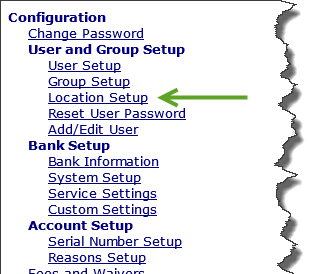
![]() Reassign a Branch to a Different Region
Reassign a Branch to a Different Region