|
Edit Document, Report and User Interface Macros |

|

|
|
|
Edit Document, Report and User Interface Macros |

|

|
Edit Document, Report and User Interface Macros
Macros extend the customization features of eSigna. Macros make it possible to pull data fields directly from the database for official documents, dynamically determine which GL tickets print, generate various reports, modify form layouts, and a host of other functionality. As a general rule, macros will only be modified at the request of 3Core Software.
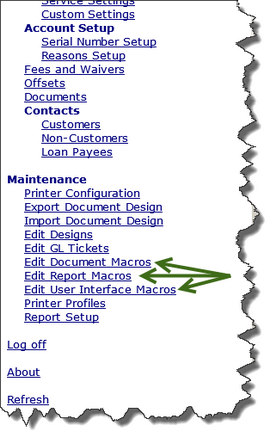
Updating Macros
All macros are updated using the following steps:
| • | Click the Save As icon ( |
| • | Click Edit |
| • | Click on the macro in the text box. |
| • | Right-click on the macro and select Select All |
| • | Right-click on the selected macro and select Delete |
| • | Click on the Open icon ( |
| • | Click on the Save button |
| • | Click Cancel to close the form |
| • | Click Refresh (Main Menu>Refresh) |
|
|
![]() Updating the UI (User Interface) / Document Entry Macro
Updating the UI (User Interface) / Document Entry Macro
|