Document Templates are specific forms used for different purposes in the course of day to day operations. For example, Checks, GL Tickets, Money Orders, etc. eSigna allows creation of as many document templates as needed to support your business requirements.
eSigna uses document types to configure default rules and settings at the document level that apply to user groups accessing a document. This implementation reduces the number of configurations needed and simplifies the maintenance process. The Document Editor is the tool used to add, modify and save all changes made to MICR documents.
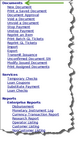 |
| Click to Shink/Expand |
Personal counter checks, substitute payments, general ledger tickets, official disbursements, money orders, and other miscellaneous documents all have their security, underlying design, payable account and approval settings customized here.
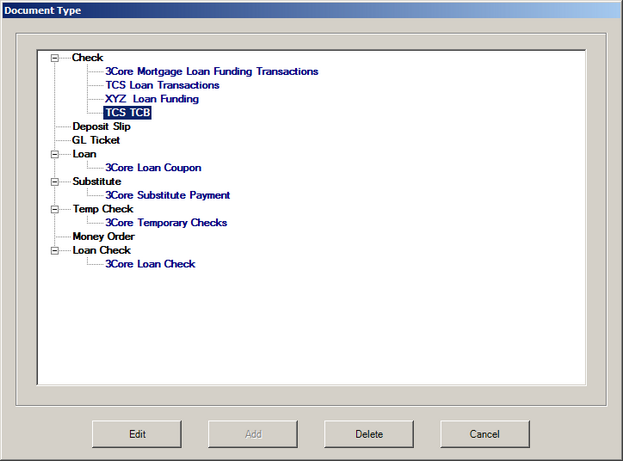
 Creating a Document
Creating a Document
To create a document, select the appropriate document type and click Add
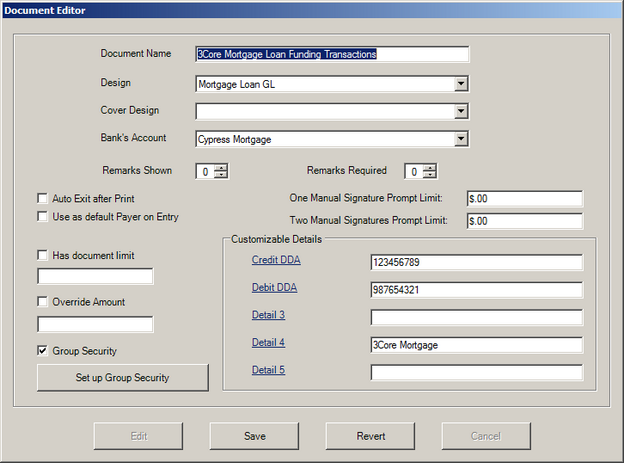
Required:
| 2. | Select a document Design. The design describes the physical layout of the document and is described further here. |
| 3. | Select a Cover Design (Loan Coupon only). |
Optional:
Some configuration settings are only available to certain document types, where noted.
| • | Remarks Shown - determines the number of Remark fields available during the entry of an official item |
| • | Remarks Required - determines the number of required remarks in order to print or save. [Checks, Money Order] |
| • | Auto Exit after Print - select to log off the printing operator after the transaction has completed. [Checks, Temp Checks, Money Order, Loan Check] |
| • | Use as default Payer on Entry - Select to designate this bank account as the default payer for all checks issues. [Checks, Money Order] |
| • | Has document limit - Enter the maximum dollar amount for this document, or leave blank for no upper limit. [Checks, Money Order] |
| • | Override Amount - Enter the dollar amount for which the operator must have managerial approval. [Checks, Money Order] |
| • | One and Two Digitized Signatures Limit - sets dollar amounts when digitized signatures should be suppressed and manual signature(s) are required for disbursement. [Checks, Money Order] |
| • | Customizable Details - are available to assign unique document specific information to each document type. Often, these fields are used in conjunction with document designs such as MICR specifications (routing, account, and client numbers). |
| • | Group Security - Select to enable Set up Group Security where group security for the document can be configured. |
 Set up Group Security Set up Group Security
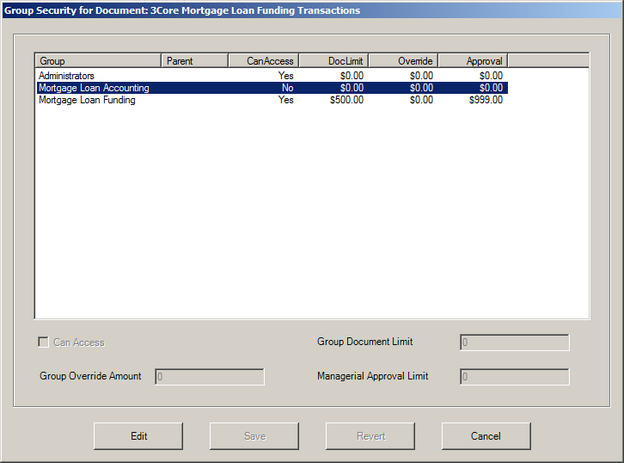
| • | Can Access - 'Yes' grants the selected group access to the document. |
| • | Group Document Limit - the maximum dollar amount for this document for any member of the selected group. |
| • | Group Override Amount - the minimum dollar limit requiring managerial approval. $0 requires NO approval. |
| • | Managerial Approval Limit - the maximum dollar amount that a member of this group can approve. $0 is unlimited. |
|
Once required, and any optional document settings have been selected/entered, click Save
|
|
 Editing and Deleting Documents
Editing and Deleting Documents
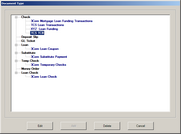 | | Click to Shrink/Expand |
| 1. | To edit an existing document, select the document from the list associated with the document category. |
| 3. | Fields available for editing/changes are discussed here. |
To Delete a document template:
| 1. | To delete an existing document, select the document from the list associated with the document category. |
| 2. | Click Delete - Note: Deleting a document will remove the type as an available option when entering a new document, viewing reports, issuing stop payments or documenting voids. The recommended practice is to remove group access until all necessary document functions have been completed. |
|




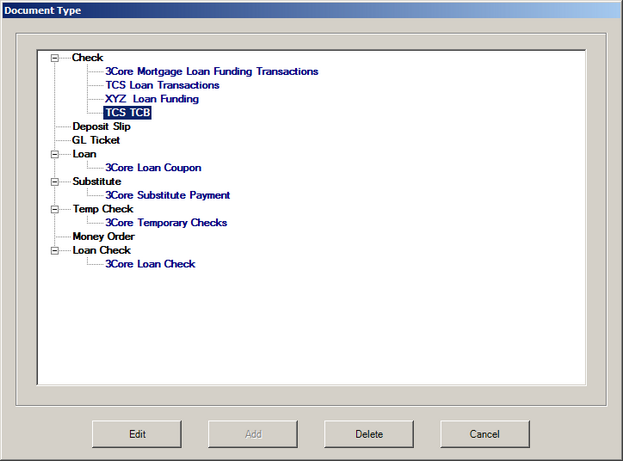
![]() Editing and Deleting Documents
Editing and Deleting Documents