If an error in print or design occurs when a document has been sent to the printer, the reference is stored within Unconfirmed Document SN (Serial Number). In either case, a serial number has been issued and the transaction's status must be updated. Two search options are available to help locate pending/unconfirmed documents. The following help topic describes how to use each option to search and update an unconfirmed document's status.
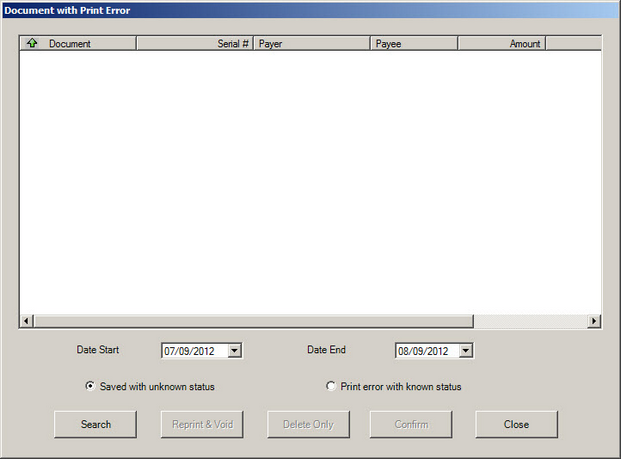
 Step 1 - Search Step 1 - Search
Before an unconfirmed document can be confirmed or reprinted/voided, it must be selected from the search results window above. By default, the search results window is empty. It is populated by specifying search criteria and then clicking Search.
| 1. | Specify a Start and End Date. |
| 2. | Click either Saved with unknown status or Print error with known status |
| 3. | Click Search to populate the list box with documents that meet the search criteria. |
|
 Unconfirmed Documents Saved with Unknown Status Unconfirmed Documents Saved with Unknown Status
Documents that printed, but did not update the disbursement record are saved having an unknown status. In this case, the print job did not update the application with a completed transaction and the document is saved in a limbo status.
Once the search results window has populated using the Search command, select one or more documents.
To act upon a single document, click on the document in the search results window and click Confirm
Note: Standard Windows selection tools apply to expedite the selection process.
| • | Single Selection - Select a single entry with a single left-click of the mouse. |
| • | Sequential Range Selection - Choose a range of sequential collection letter entries, left-click the first item of the range, hold the shift key down, and click the final entry. This will select all collection letters within the range. |
| • | Multiple Non-Sequential Selections - Highlight multiple non-sequential entries by clicking on each letter entry while simultaneously holding the CTRL key down. |
| • | CTRL+A (press the Control key and the "A" key) to select ALL the listed documents. |
Once all selections are made, click Confirm
|
 Unconfirmed Documents with Known Print Error Unconfirmed Documents with Known Print Error
For documents that failed to print, reprint and void them. Unconfirmed documents can only be reprinted and voided. If the reprinted document can be used, and, to avoid re-keying the transaction in New Document, unVoid the document.
Once the search results window has populated using the Search command, select one or more documents.
To act upon a single document, click on the document in the search results window and click Reprint & Void
Note: Standard Windows selection tools apply to expedite the selection process.
| • | Single Selection - Select a single entry with a single left-click of the mouse. |
| • | Sequential Range Selection - Choose a range of sequential collection letter entries, left-click the first item of the range, hold the shift key down, and click the final entry. This will select all collection letters within the range. |
| • | Multiple Non-Sequential Selections - Highlight multiple non-sequential entries by clicking on each letter entry while simultaneously holding the CTRL key down. |
| • | CTRL+A (press the Control key and the "A" key) to select ALL the listed documents. |
Once all selections are made, click Reprint & Void
|
|



