General Ledger (GL) tickets are fully encoded MICR debit/credit documents that are triggered to print by way of . Examples include fee GL tickets when processing official items having applicable fees assigned. Each GL ticket is uniquely configured to match the processing environment of your department. Levenger.Net can be configured to print any number of GL ticket formats. Common GL ticket formats include credit, debit, advice, and file copies. The Print Batch GL Tickets menu option is used for printing GL tickets that are configured to . Alternatively, GL tickets can be configured to print with their associated document.
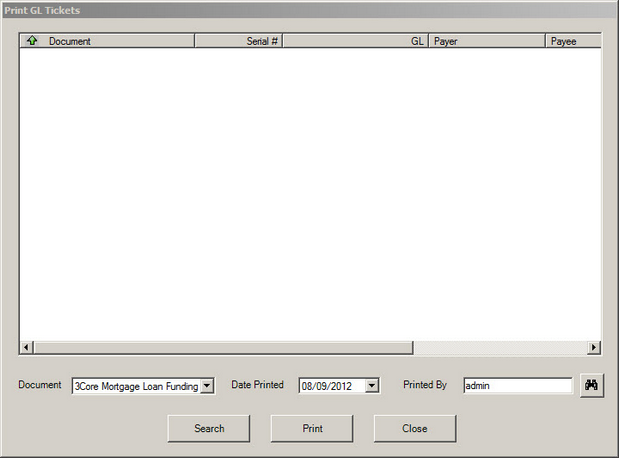
 Step 1 - Search Step 1 - Search
Before a GL can be printed, it must be selected from the search results window above. By default, the search results window is empty. It is populated by specifying search criteria and then clicking Search.
| 2. | The Printed By box will display the operator's username. Managers with proper managerial rights will be able to use the  icon to search for documents saved by other operators. icon to search for documents saved by other operators. |
| 3. | Use the Document drop-down to limit returned results to a specific document type. |
| 4. | Click Search to populate the list box with GLs that meet the search criteria. |
|
 Printing Batch GLs Printing Batch GLs
Once the search results window has populated using the Search command, elect one or more GLs for printing.
To print a single GL, click on the GL in the search results window and click Print
Note: Standard Windows selection tools apply to expedite the selection process.
| • | Single Selection - Select a single entry with a single left-click of the mouse. |
| • | Sequential Range Selection - Choose a range of sequential collection letter entries, left-click the first item of the range, hold the shift key down, and click the final entry. This will select all collection letters within the range. |
| • | Multiple Non-Sequential Selections - Highlight multiple non-sequential entries by clicking on each letter entry while simultaneously holding the CTRL key down. |
| • | CTRL+A (press the Control key and the "A" key) to select ALL the listed documents. |
Once all selections are made, click Print
|
|



